According to HubSpot's State of Inbound report, when asked about the respondents' top marketing challenge, 40 percent listed proving the ROI of their marketing activities. And how do you prove ROI? Reporting. No matter what you are working on, having the ability to report on your efforts is crucial. Otherwise, how do you know if what you're doing is working? To help you better represent and report on your marketing activities, I'm going to share some of the best HubSpot reporting tools offered.
NEW HUBSPOT REPORTING TOOLS
Following INBOUND 2018, HubSpot released upgraded reporting tools through the Professional and Enterprise accounts. Here's an introduction to a few:
1. More CUSTOM REPORTS
 HubSpot currently offers four types of custom reports:
HubSpot currently offers four types of custom reports:
- Single data set: Report on one data set, which can include contacts, companies, deals, tickets, activities, or products.
- Across data sets: Report on two different datasets.
- Funnels or pipelines: Set up a report to show progress for contacts, deals, and events.
- Attribution: Create a funnel of events to analyze how visitors are moving through your website.
As an added bonus, HubSpot just increased the number of custom reports and dashboards available for Professional and Enterprise accounts.
- Professional accounts get an additional custom dashboard and 20 custom reports.
- Enterprise accounts get 25 custom dashboards and 500 custom reports.
The best part about these custom reports is that once you set them up, they are available for future reporting — all you'll need to do is change the time frame you want to look at. Your list of reports will be saved and easily accessible under the 'Reports' dropdown:
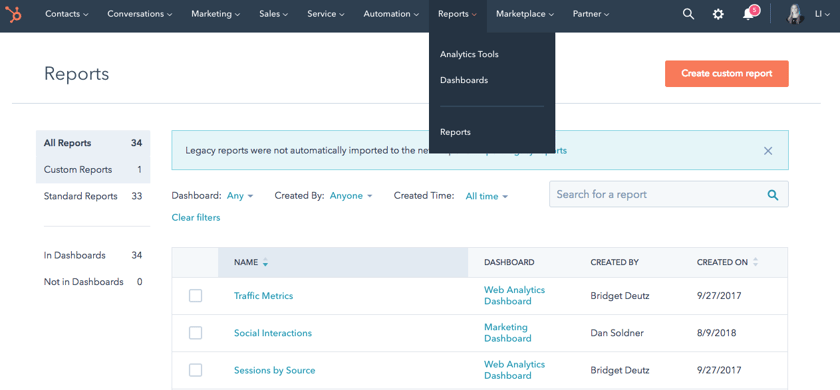
Custom reports are extremely handy when you need to get into the nitty-gritty parts of your campaigns. They can be found on the left-hand column under the 'Reports' tab.
2. Combination Chart in Website Analytics
The new 'Combination' style feature in HubSpot allows you to compare two different metrics at the same time. The example below is looking at the number of page views and the view to submission rate. Utilizing this feature can be beneficial when you're trying to not only look at the number of people who visited your site but wanting to know who actually took action.
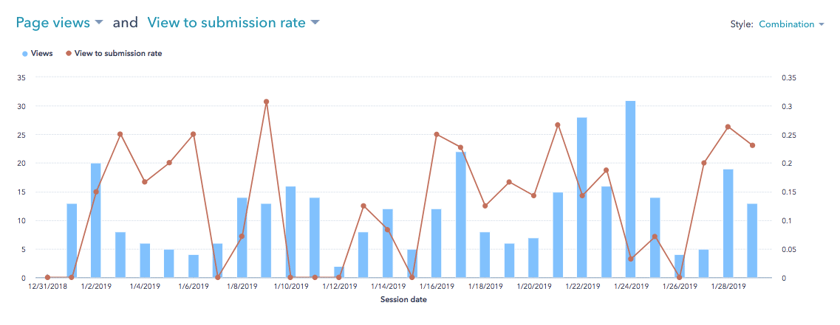
What's the correlation between the two? Answering this question and others related to analyzing your conversion rate is crucial to being successful with your business online. The website analytics tool can be found in 'Analytic Tools' under the 'Reports' tab. From there, click on 'Website Analytics' and click 'Combination' under 'Style' on the right-hand column.
3. Group Traffic Reports with UTM Parameters
HubSpot lets you access different traffic reports and group them together by UTM Parameters — five tags you can add to a URL that are sent back to Google Analytics and tracked. By using these, you can tag your links to gauge the effectiveness of your campaigns and identify the best way to get more people to your website.
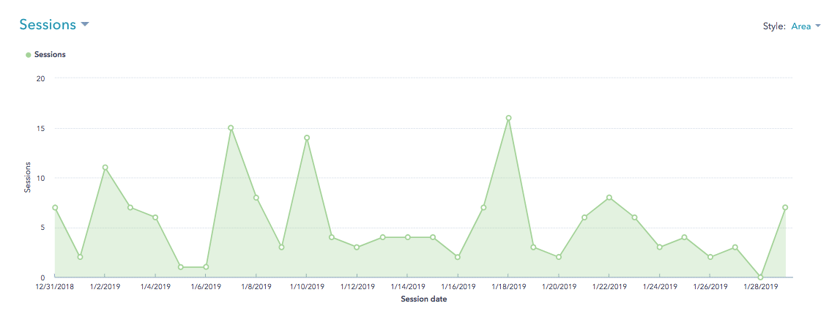
The ability to cluster together traffic reports through UTM Parameters makes it easier for you to understand how and why certain campaigns are doing better than others. Click 'Reports', 'Analytic Tools,' and then 'Traffic Analytics'. Finally, click on the 'UTM Parameters' tab.
4. Sales Team Productivity
Are you concerned about how your sales team is performing? With the new sales productivity tool, you can analyze anything from the count of deals to the average days to close, all in one spot.
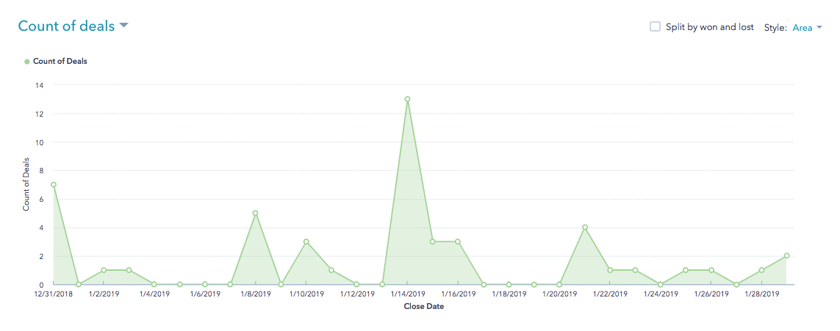
Being able to report on your sales team and their efficiency may be something you want to consider. To find this tool, click 'Reports' and then 'Analytic Tools'. From there, click on 'Sales Team Productivity'. This feature is available to all Sales and Service Hub Professional and Enterprise accounts.
5. Service Team Productivity
The new service team reporting tool is similar to the sales team. This allows you to track anything from meeting and calls to tickets closed. Below is an example of a service team report.
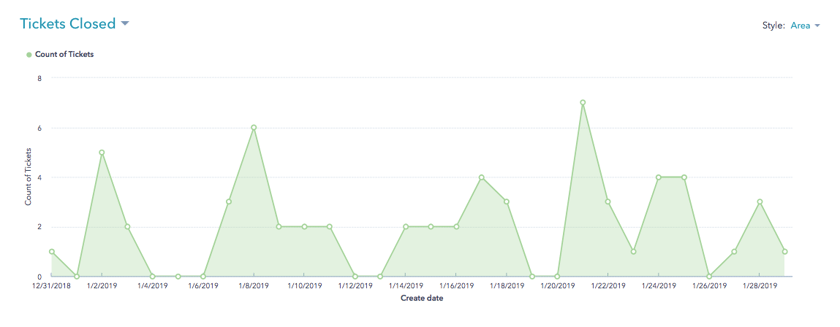
Similarly, with the sales team, you want to track how your service team is doing. After all, they are in the pursuit of delighting your customers and getting them to come back for more business. This feature is available to all Sales and Service Hub Professional and Enterprise accounts.
Not sure where to start with your reports? Always begin with your overall goals. Every marketing effort in place should be there to meet/exceed your goals. Learn more about HubSpot and its advantages below by signing up for a 30-day trial to improve your marketing efforts.
